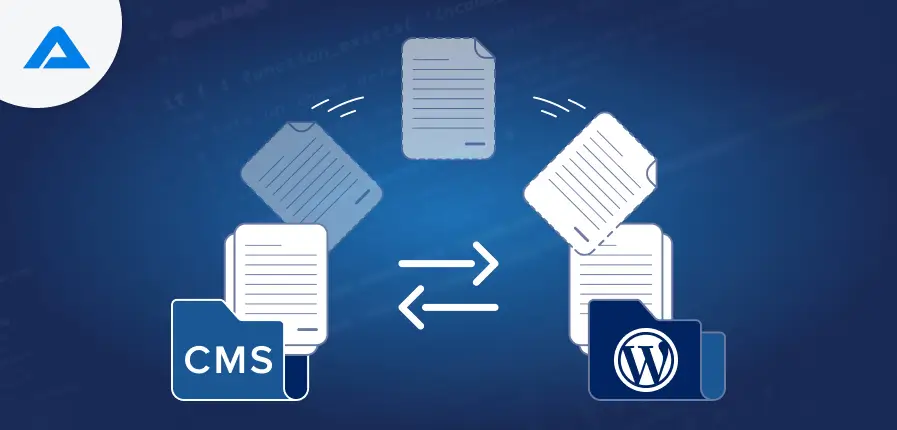WordPress is known for its versatility. Thanks to its user-friendly interface and extensive plugin community, it has become the most popular platform for bloggers, entrepreneurs, and developers.
Whether you have a blog, an online store, or a company website, WordPress provides tools and customization options to create the perfect website that meets the needs of your target audience.
WordPress is a well-known Content Management System (CMS) that powers over 40% of websites on the Internet.
Why WordPress?
WordPress started as a blogging platform but quickly grew into a powerful CMS. Today, it’s a top choice for building websites, offering flexibility, scalability, and ease of use. It makes website management simple while giving you advanced customization options. Whether for blogs or complex sites, WordPress rivals other platforms while being easier to set up and navigate.
In addition, if you decide to switch, you’ll benefit from an extensive selection of plugins, extensions, and themes and the continuous support provided by the community of developers and users. Furthermore, with specially designed plugins and an SEO-friendly permalink structure, WordPress website upgrade services simplify SEO.
When you decide to move to another WordPress platform, remember the two WP varieties you can choose from: WordPress.com (a hosted option) and WordPress.org self-hosted, which is the one we will concentrate on. When you use self-hosted WordPress, you need not worry about hosting, specific terms of reference for your system, or functionality limitations. By choosing this option, you are the sole owner of all the collected information.
Benefits of Migrating to WordPress
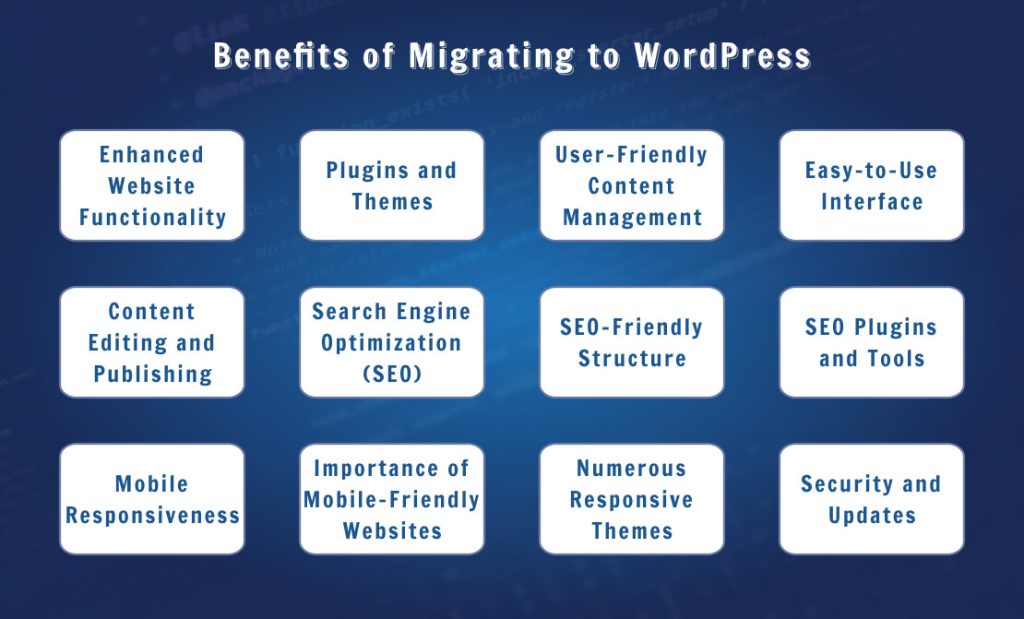
Let’s examine the many benefits of migrating to WordPress. These benefits of WordPress development services could transform your website whether you’re beginning from scratch, redesigning an existing site, or searching for an easy-to-use and powerful Content management system.
Here are some reasons to consider switching to WordPress, which will transform your website’s presence:
Enhanced Website Functionality
WordPress lets you enhance your website’s functionality to the highest level. Various features and tools in the WordPress inventory can turn your website into an engaging and flexible platform.
Plugins and Themes
The library of WordPress themes and plugins is where magic occurs. These components are the basis of your site’s capabilities and style. Plugins enhance your website’s functionality and offer everything from getting your website started using WooCommerce to capturing leads through Contact forms and much more. Themes, however, define your website’s visual identity, allowing you to design a distinctive and professional design.
This allows you to enhance your user experience, connect with your customers more effectively, and stand out from the sea of digital noise. Moving to WordPress gives your website the tools to flourish and grow to meet your business’s specific needs and goals.
User-Friendly Content Management
WordPress changes the way you manage your site’s content. It’s not just about making an appealing website but also ensuring that managing and updating your content is easy, even if you’re a tech expert. This is how WordPress simplifies managing content:
Easy-to-Use Interface
WordPress offers a user-friendly interface designed to accommodate people of all backgrounds. The user-friendly interface makes managing content creation for posts and pages easier and lets you add and manage multimedia easily.
Maintaining your website does not require complicated code or technical expertise. The interface lets you focus on other aspects of your website, such as delivering new and captivating content, increasing the user experience, and effectively communicating your message.
Content Editing and Publishing
WordPress simplifies the process of publishing content. No matter what type of content you want to publish—a post, article, page, or even a post—it’s easy to publish. Publishing content that appears skilled and polished doesn’t require professional design or writing.
This easy publishing of content allows you to keep your website up-to-date and consistent web presence, adjust to new trends, and keep your customers active. With WordPress, you’re always a step ahead in your content strategy and confirming that your site remains an essential and valuable resource for your users.
Search Engine Optimization (SEO)
In the world of digital optimizing your search engines (SEO) is essential to your site’s visibility. WordPress knows this and offers various features to simplify optimizing your website for search engines. This is a more in-depth analysis of the features WordPress offers:
SEO-Friendly Structure
A clean code structure and structure are among the main benefits of WordPress. The format is in line with the needs of search engines, which could lead to better rankings for search engines.
How your website is constructed and organized will significantly affect its position on search engine results. With WordPress, you’re in the right direction in terms of SEO Services. It provides a solid foundation that will increase your website’s accessibility, allowing you to connect with more people and attract more people to your site.
SEO Plugins and Tools
WordPress takes SEO one step further by offering various SEO plugins, including All in One SEO, Yoast SEO, and Rank Math SEO. These plugins make optimizing your website’s content for search engines easier.
This tool allows you to control how you approach SEO, from managing meta tags to optimizing images to reviewing your site’s performance and suggesting changes.
If you’re an experienced SEO expert or are just beginning to learn about this field, the WordPress tools and plugins simplify the complicated world of SEO.
Mobile Responsiveness
In a time when mobile devices are the primary method for connecting to the Internet, having a responsive mobile website isn’t merely a nice-to-have; it’s a requirement.
WordPress acknowledges the significance of catering to mobile users and provides the option of ensuring that your website looks and works flawlessly on tablets and smartphones. This is why responsiveness on mobile devices is essential and how WordPress manages it.
Importance of Mobile-Friendly Websites
A responsive site is crucial for different screen sizes as mobile usage increases. People expect a consistent, friendly experience whether they’re browsing your site on a desktop or smartphone.
A responsive mobile site improves user satisfaction and is essential in ranking on search engines. Search engines prioritize websites that are mobile-friendly. WordPress optimizer tools would be the best method to ensure you keep an eye on your website’s friendliness.
Numerous Responsive Themes
WordPress offers various responsive designs that adapt to different screen dimensions. If you want to construct a new website, you could also develop the WordPress Child Theme.
The chosen themes will ensure your site looks and performs excellently on various devices. Whether your customers use modern tablets or older models, your website is easily accessible, visually pleasing, and functional.
With an intuitive mobile experience, WordPress allows you to reach a larger audience, ultimately contributing to your site’s overall success.
Security and Updates
The world of the Internet has many challenges, especially regarding security. Security is among the most important factors on the WordPress checklist for launching to protect websites from cyber threats and malware-infected sites. Here’s how WordPress increases the security of your digital footprint:
- Regular Security Updates
WordPress is maintained with care and a professional WordPress migration agency will make sure it is regularly updated with security patches. These updates are crucial to guard your website from threats and vulnerabilities.
By keeping your website updated with security updates, you can be confident that it is secure and well-protected. This constant commitment to security will ensure your online presence is safe and robust.
- Reliable User and Role Management
It’s not just about safeguarding your website from threats from outside but also ensuring internal users’ access. WordPress has powerful functions for managing users and roles.
The roles you assign to users allow them to access certain areas of your website. This is crucial to ensuring a secure and collaborative online environment.
If you manage user roles efficiently by ensuring that you have the website’s functionality and content, offering a safe and easy experience for your staff and visitors.

Ready to migrate your website to WordPress? Let our experts handle your website transition with precision and ease!

Pooja Upadhyay
Director Of People Operations & Client Relations
Common Mistakes to Avoid During WordPress Migration
WordPress migration is an intricate procedure on its own. However, if you add errors to the mix, you will face several critical issues. You must avoid these mistakes to ensure a smooth and efficient migration.
Don’t Backup your WordPress Website: This is the most crucial mistake to avoid. Before moving your website, make sure that you backup your WordPress website entirely or all of the essential data. Remember, you can restore your website using a backup if anything goes wrong.
Do not Test your New Website: If you’ve moved your website, you must test it to ensure everything functions correctly. This includes checking all of your images, links, and forms.
Do not Update your DNS Settings: After your website has been moved onto the server that you have chosen, you will need to change your DNS settings to ensure that your site is pointed toward the brand-new server. The propagation process can take 48 hours; therefore, be patient.
Don’t Use a Migration Plugin: A migration plugin can automate several processes involved in moving, making it easier and less prone to errors. Many WordPress migration plugins, including Duplicator, All-in-One WP Migration, and Migrate Guru, are available for download.
Incorrectly Setting up Redirects: If you’ve changed the URLs on the posts or pages during migration, you must create redirects to ensure those who visited the old URLs will be automatically redirected to the new URLs. This will allow you to fix the 404 error (if there is one) and maintain your SEO ranking.
Incorrectly Checking for Database Compatibility: Before transferring your database, be sure you’re on a server with the most compatible version of MySQL. If not, you might need to lower or lower the number of versions running MySQL on the new server.
Not Checking Plugin Compatibility: Check that all the plugins you employ on your website can be used with the latest version of WordPress that you’re moving to. If the plugin you use isn’t compatible, you might need to remove or turn it off before migrating your website.
Additionally, images, file permissions, file optimization, and URL updates must be carried out promptly. If URLs aren’t changed adequately following the migration, broken links and decreased search engine rankings may occur.
If you need help moving your website independently, you could always employ professionals for WordPress Migration services. This is an option for those with complicated websites or who don’t have the time or resources to do it yourself.
What are the Reasons for WordPress Migration?
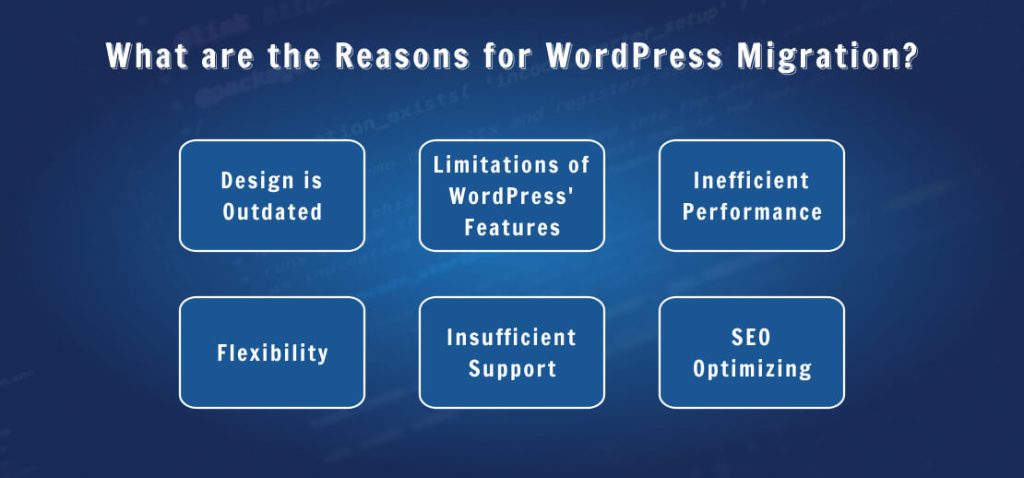
Creating and launching a site using WordPress provides various benefits, such as user-friendliness, flexibility, scalability, security, SEO friendliness, and more. What if you’ve previously created your site on a different platform? What are the reasons you should hire dedicated WordPress developers for deciding to migrate to WordPress?
Design is Outdated: WordPress offers a wide selection of themes, both premium and free, that can assist you in building professional and modern web pages. Even if you do not have any programming experience, you can easily modify the look of a WordPress theme (through the kid theme) to fit your style and brand.
Limitations of WordPress’ Features: WordPress is a highly adaptable platform due to the many plugins available. Plugins allow you to bring new functions and features to your site, like e-commerce options, contact forms, social media integration, and more. If you require an option that WordPress does not have, there’s likely a plugin that can help.
Inefficient Performance: WordPress is a very flexible platform, which means it can handle websites of every size, from tiny blogs to large enterprise websites. WordPress is an excellent option if your website’s current platform struggles to keep up with the volume of traffic it receives.
Flexibility: WordPress is a flexible platform that lets you control your website’s appearance and performance in great detail. WordPress is a good option if you’re looking for an application that can meet your requirements.
Insufficient Support: WordPress has a massive, active community of users and developers, so there’s plenty of support for those who require it. Support is available in the WordPress forums, on WordPress-related websites, and from WordPress developers.
SEO Optimizing: WordPress is a highly SEO-friendly platform. Numerous options and settings are available in WordPress to help optimize your website for search results. A clearly defined WordPress SEO checklist will help you achieve more results from SERP rankings. A range of SEO plugins (like Rank Math and Yoast SEO) are available for WordPress to help you improve your site’s SEO.
How to Prepare for WordPress Migration?
To ensure an easy WordPress transition and avoid common mistakes, you need to back up your site, check themes and plugins’ compatibility, and decide on an appropriate WordPress website development service and hosting service.
Backup Your Website
The backup of your website is essential to ensure a successful WordPress migration. It protects your data and avoids damage or loss. Here’s how to do it:
Note important databases and files. This could include themes, images, plugins, and custom configurations or code.
Choose a reliable backup method. Use a plugin or create backups by hand using FTP/cPanel.
Create regular backups. This reduces the chance of data loss if something goes wrong during the migration process.
Backups are stored securely. Think about an external drive, cloud storage, or offline storage alternatives.
Restore backups: Restore backups to test them in a separate test environment. Check the integrity of your backups frequently.
A website backup will make sure that your data, as well as that of your visitors’ and customers’ data, is secure throughout your WordPress transition process. Make sure to do the necessary research and complete the backup with care.
Assess Plugins and Theme Compatibility
It’s important to check if your theme and plugins are compatible to make sure your website looks great and works smoothly. This step helps avoid any issues during or after the transfer.
To assess compatibility, create a table listing each theme and plugin on your WordPress site. Include the name, version number, and the latest WordPress version it works with in each row. Be sure to use accurate data for a proper evaluation.
Additionally, check for any conflicts or issues other users may have reported with specific themes or plugins. Don’t forget to verify if updates or support from the developer are available to ensure compatibility with the latest WordPress versions.
Select a New Hosting Provider
In this procedure stage, you must choose the most suitable WordPress hosting service. Take into consideration performance, reliability, security, and assistance. Look for a company capable of handling your website’s particular requirements and help facilitate an easy transition. The following are some of the key aspects to consider when choosing a new web hosting service:
Reputation: Look for companies with a good service and customer satisfaction track record. Read reviews from reliable sources.
Performance: Find out if they have rapid loading times and an excellent uptime guarantee. The slow loading of websites can impact users’ experience and SEO rankings.
Scalability: Ensure that your hosting provider can handle the growth of your website. Verify if they offer upgradeable resources.
Security: Protect your site from cyber attacks. Choose a provider that offers security attributes such as antivirus, SSL certificates, firewalls, and backups.
Technical Support: Reliable technical support is essential whenever issues arise. Make sure they offer 24/7 support via different channels.
Price: Compare the various pricing plans offered by different service providers. Examine the benefits of each plan to find the most value.
Consider these aspects when selecting a suitable WordPress hosting service provider to ensure smooth transitions and maximum performance over the long term.
Migrating Craft CMS to WordPress: Steps to Follow
Ready to migrate your website to WordPress? Dive into this comprehensive guide to master every step of a seamless transition from Craft CMS to WordPress.
Preparing for Migration
Start by creating a backup of your Craft CMS website—think of it as your safety net. This crucial step protects your data from being lost during migration. Leverage Craft’s built-in backup features or reliable third-party tools to secure all your files and databases, ensuring a smooth transition without any hiccups.
- Evaluate the Current Site Structure
Dive into your site’s structure to pave the way for a seamless transition to WordPress. Mapping out the layout ensures you efficiently migrate your content without a hitch. For example, if your Craft CMS features numerous custom entries, strategize their conversion into WordPress’s format for a smooth and organized shift.
- Set Up a Staging Environment
Think of a staging area as your personal sandbox for testing and experimenting. It’s a safe space where you can explore migration changes without touching your live website. Simply create this environment using a subdomain or a local server, and then set up WordPress to get started.
Installing WordPress
Selecting the right hosting provider and installing WordPress are essential to establishing the conditions for a successful transition. Let’s divide this into two parts: choosing a host and installing WordPress.
- Choosing a Hosting Provider
The first step in installing WordPress is selecting a reputable WordPress hosting service. Consider your hosting service as the basis of your site. You’re looking for a fast, secure provider with excellent customer service.
The most popular choices are Hostinger, DreamHost, and WP Engine. They all have a single-click WordPress installation, which simplifies your work. Think about your requirements for shared, VPS, or dedicated hosting. Choose the option that best fits your site’s needs.
- Installing WordPress
Once you’ve picked your hosting provider and the service you want to use, it’s time to set up WordPress. If you have no idea about installing WordPress, you can hire WordPress developer to help you out in this situation. Most hosting providers provide a one-click install option. If installing manually, download WordPress at WordPress.org and connect it to your server.
Follow the wizard to set up your website. You’ll need to establish an account and database for WordPress. The majority of hosts provide assistance or guides to help you with this.
Exporting Information from Craft CMS
It’s time to transfer your data from Craft CMS to WordPress. Don’t worry—it’s easier than you think! Let’s walk through the steps to export your media, content, and files.
- Exporting Content
Begin with exporting the content to Craft CMS. This applies to all your posts pages, posts, and custom entries. Craft CMS has built-in tools for exporting information, typically located within the control panel, beneath “Utilities” or a similar section.
Convert your content to a format that WordPress can easily import, such as XML or CSV. This will ensure that your hard-earned work is preserved during the import process.
- Exporting Media Files
The next step is exporting all your media files, including videos, images, and others. Media files are generally in your Craft CMS installation’s “assets” folder.
Transfer these photos onto your local computer using FTP software or the hosting panel. This way, you’ll have all your images ready to upload to your new WordPress website.
Importing Data into WordPress
Once your data is safely exported from Craft CMS, it’s time to transfer it to WordPress. This will ensure that all your media and content files will be moved without issue.
- Importing Content
Let’s first import your content into WordPress. Log into your WordPress dashboard, click “Tools,” and then “Import.” Here, you’ll see various options—select the one that best matches the structure of the exported content, typically “WordPress” for XML files.
Install the appropriate plugins; follow the on-screen instructions for uploading the content files if asked. This will bring all your pages, posts, and candidal entries to WordPress while preserving the structure and information you are using Craft CMS.
- Importing Media Files
It’s time to add your multimedia files. If your content import did not automatically contain media, you may utilize a plugin, such as “Add From Server,” to upload your media library.
You can manually transfer your files through FTP or the hosting control panel into your WordPress “uploads” directory. After uploading your files, you might have to change the links in your posts to indicate the new media location.
Setting Up Themes and Plugins
With your data set, it’s time to design your WordPress website to appear and function as you want it to. This means choosing the best theme and incorporating the necessary plugins.
- Choosing a WordPress Theme
Choose a WordPress theme compatible with your website’s goals and aesthetics. The WordPress theme repository contains thousands of free and premium themes on websites like SeaTheme. Find themes that are responsive and well-supported. They should also be customizable.
For instance, a simple and clean design such as Astra is an excellent choice for running a blog. If you plan to set up an eCommerce website development, think about something similar to the Organic Store.
- Installing and Customizing the Theme
Once you’ve picked the theme you want to install, go to “Appearance” > “Themes” within your WordPress dashboard. Make sure to click “Add New” and search for the theme you want to install. After installation, you can activate it.
The next step is fun customizing! Utilize WordPress Customizer WordPress Customizer (found under “Appearance” > “Customize”) to alter the theme’s settings. You can change the colors, font layout options, colors, and more to reflect your brand.
When you’re running a premium theme, it could include a customization panel and additional options.
- Essential Plugins for WordPress
To make your website more functional, you’ll need a few plugins. Here are some helpful options:
- AIOSEO : Boosts your site’s visibility on search engines.
- Akismet: Protects your site from spam posts.
- Jetpack: Offers tools for security, performance, and site management.
- WooCommerce: Essential for running an online store.
- Contact Form 7: Makes adding contact forms to your site a breeze.
Configuring SEO and Permalinks
Properly setting up search engine optimization settings and permalinks is essential to ensuring your new WordPress website is user-friendly and easy to find for search engines.
- SEO Best Practices for WordPress
Optimizing your website to be search engine-friendly is crucial. Use an SEO plugin such as AIOSEO or the All in One SEO Pack. These plugins allow you to manage SEO settings via your WordPress dashboard. Make sure you focus on these key areas:
- Meta Descriptions and Titles: Ensure each post and page is unique and rich in keywords, meta titles, and meta descriptions.
- XML Sitemaps: Create an XML sitemap that will help indexing your site by search engines more efficiently.
- Content Optimization: Use this plugin to review your content for keywords, readability, and other SEO-related factors.
- Internal Linking: Create an effective internal linking structure to increase your website’s SEO. This will help spread authority across your website and enhance the user experience.
- Configuring Permalinks
Permalinks are the URLs you use to link your pages and posts. Clean, clear URLs boost the user experience and SEO. To change URLs, head to “Settings” > “Permalinks” within the settings section of your WordPress dashboard. Here are some tips:
- Post Name: Select the “Post name” option for a clean URL structure (e.g., yourdomain.com/sample-post). This is typically regarded as the most effective SEO method.
- Create a Custom Structure: You could design an individual structure if you require additional URL structures. For instance, /category/post name is a good option for websites with many content categories.
Testing and Debugging
When you’re ready to launch your new WordPress, it’s crucial to rigorously test and debug your site to ensure that it functions as you expect. Here’s how to accomplish this:
- Testing the Migration
Start by thoroughly testing your new WordPress site to verify everything has been moved properly. Verify the content of all posts, pages, and media files is available and appears as intended. Browse your website as an individual would
- Links: Ensure that all your external and internal links function properly. Broken links can demoralize users and hurt your SEO.
- Forms: Test all forms (contact forms, subscription forms, etc.) to verify they’re working and submitting data correctly.
- Functionality: Ensure that custom functions, such as galleries, eCommerce, and interactive features, operate according to the specifications.
- Debugging Common Issues
When you test, you could have issues. Below are some common problems and solutions
- Broken Links: The tool can scan your website for broken links and then find and fix them.
- Media that is missing: If the media files aren’t showing correctly, verify that they were transferred to the correct location and that the links are valid. Make use of the “Add From Server” plugin if needed “Add From Server” plugin in the event of a need.
- Troubles in Formatting: If your content’s formatting needs to be fixed, check your theme’s settings and custom CSS. Sometimes, minor adjustments can fix these problems.
- Conflicts with plugins: When your website behaves strangely, turn off all plugins and then reactivate them one at a time to detect any issues. After identifying the problem, you can find alternative plugins or contact the plugin’s developers for assistance.
Launching Your New WordPress Site
You’re getting close! You’re now ready for the momentous occasion of your brand-new WordPress website’s launch. Ensure you have everything you need to allow for an easy transition.
- Final Pre-Launch Checklist
Before launching, go through this final launch checklist to make sure that everything is in place:
- Search Engine Optimization Settings: Ensure all SEO settings, including meta descriptions, titles, and URLs, are in order.
- Backups: If anything goes wrong, back up your website before the launch.
- Testing: Review the test phase to ensure that all forms, links, and functions work flawlessly.
- Mobile Optimization: Assure your website is responsive and beautiful for mobile phones. Google’s Mobile-Friendly Test tool could help you here.
- Analytics: Set up Google Analytics or another tracking tool to track your website’s performance starting from the first day.
- Security Service Providers: Contact security companies or install plugins such as Wordfence and Sucuri to shield your website from dangers.
- Going Live
It’s time to turn the switch to live! Here’s how:
- Domain Settings: Refresh your domain settings so that they redirect to your new WordPress website. This may require changing the DNS settings of your domain’s registrar.
- Moving from staging to live: If your work has been in a staging environment, push the changes to your live servers. Numerous hosting providers provide tools that help you with this process.
- 301 Redirects: Enforce 301 redirects from the old Craft CMS URLs to the new WordPress URLs to maintain SEO ranking and avoid broken links.
- Announce the launch: Share the news about the new website with your fans! Use social media, email newsletters, or any other channel to inform people.
Key Considerations Before Starting the Craft CMS to WordPress Migration Process
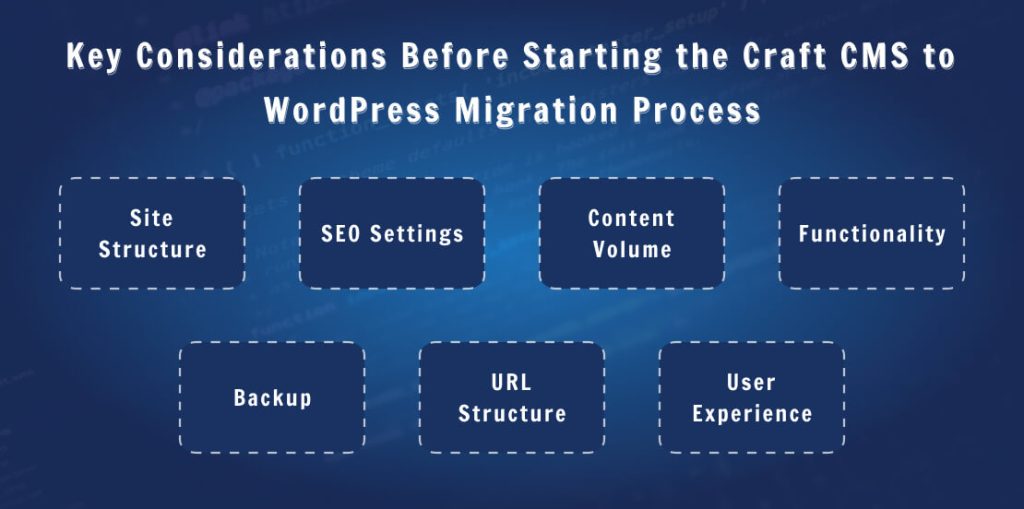
Before you begin moving from Craft CMS to WordPress, it’s essential to think through the process to ensure the transition is smooth. Here are a few essential things to consider:
Site Structure
Reviewing your current structure is an excellent place to start. How are your posts, pages, and custom fields organized? This will help you figure out how content is moved to WordPress. For example, when Craft CMS content is heavily custom-made, you’ll need to determine the best method of replicating that within WordPress.
SEO Settings
SEO settings are an additional crucial element. Migrating can cause much damage if you lose your search engine ranking. Document all the meta descriptions, titles, and other SEO settings. WordPress plugins such as AIOSEO can be invaluable in this regard, assisting you in managing these elements after a migration.
Content Volume
Then, consider the amount of content you have. Do you have lots of images, text, or videos? The amount and type of information can particularly impact the time and resources required to complete the migration.
For instance, a site with hundreds of blog entries will take longer to build than a site with fewer posts.
Functionality
Functionality is also crucial. List any features you have developed or third-party integrations you’re using. What is the best way to replicate or substitute these features in WordPress? Researching WordPress themes and plugins that are compatible with or improve your current setup is vital.
Backup
Backing up your website’s data is similar to ensuring it. Before beginning, you should ensure a complete backup of all your files and WordPress databases. Setting up a staging space to test the migration process will ensure no glitches on your live website.
URL Structure
Maintaining the structure of your URL is vital to prevent broken links. Consistent URLs can help maintain SEO rankings. Making 301 redirects a part of your strategy ensures that any URLs modified have the proper URLs, which prevents a decrease in traffic.
User Experience
Also, think about how users will experience it. Does the new WordPress website maintain or enhance the usability and design of your existing website? Testing usability will help you identify any issues that require attention before the site goes live, ensuring an easy transition for your visitors.
By considering these points and addressing these issues, you’ll be laying a solid foundation for a successful move and ensuring your new WordPress website is as user-friendly and efficient as the current Craft CMS configuration.
Conclusion
Migration to a WordPress website requires careful planning, implementation, follow-up, and execution by a reliable WordPress development company. Following the pre-migration, migration, and post-migration checklists guarantees an easy transition to a new host that provides better performance, security, and user experience.
The aim of migration isn’t just to transfer your website from one location to another but also to enhance and safeguard your digital presence. If you follow the proper strategy, migration could be the perfect opportunity to review your website, streamline operations, and use powerful tools for managing media.
Being informed and well-prepared is essential to success. Every step you take allows you to learn how to improve, adapt, and grow, ensuring that your website remains suitable to your target audience efficiently, regardless of where it is on the web.

Want to ensure a flawless WordPress migration? Hire our dedicated WordPress developers to handle your transition with expertise and care!

Pooja Upadhyay
Director Of People Operations & Client Relations