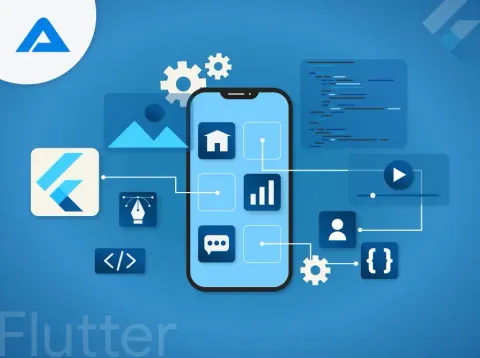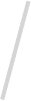Welcome to the exciting world of mobile app development with Flutter in 2024! As technology continues to evolve, so do the tools and widgets available to developers. This guide explores the cream of the crop – the best Flutter widgets that will power your app projects to new heights.
With its rich library of widgets, Flutter empowers developers to create stunning and responsive user interfaces easily. Flutter offers many options to bring your app ideas to life, from buttons and text fields to complex animations and navigation systems.
Navigating through the vast array of Flutter widgets can be daunting, but fear not! With the expertise and guidance of a Flutter app development agency, you can confidently select the widgets that best suit your project requirements. These agencies specialize in harnessing Flutter’s potential to deliver high-quality, user-friendly apps tailored to your vision.
Join us as we delve into the top Flutter widgets for 2024. Whether you’re a seasoned developer or new to the game, mastering these widgets with the help of a trusted Flutter app development agency will set you on the path to app success. Let’s dive in and discover the widgets that will shape the future of mobile app development!
What are Flutter Widgets?
Flutter widgets are like building blocks for creating mobile apps. They’re like the pieces of a puzzle you put together to make your app look and work just how you want it to. These widgets range from simple buttons and text fields to more complex elements like scrolling lists and interactive animations.
What’s excellent about Flutter widgets is that they’re highly customizable. You can change their appearance and behavior and even create custom widgets to fit the unique needs of your app. Flutter widgets are designed to work seamlessly across different devices and screen sizes, so your app will look great on everything from smartphones to tablets.
Whether you’re a beginner or an experienced developer, Flutter widgets make building beautiful and functional apps easy. So, next time you’re working on a mobile app project, remember to explore the wide variety of Flutter widgets available to bring your ideas to life!
Types of Widgets
In Flutter development, widgets serve as the building blocks of user interfaces, and they come in two main types: stateful and stateless widgets.
Stateless Widget:
A stateless widget represents a specific part of the user interface and is often grouped with similar widgets to create a cohesive visual element. These widgets are typically static, meaning they remain unchanged and do not rely on dynamic data to update or redraw themselves. Stateless widgets are the go-to choice when designing an interface that remains constant regardless of dynamic data changes. They rebuild only under specific circumstances, such as when initially added to the widget tree, when their parent widget configuration alters, or when an inherited widget undergoes configuration modifications. Despite their static nature, optimizing stateless widgets is essential, especially if frequent rebuilds are expected. Common examples of stateless widgets include Text, Icon, IconButton, BackButton, and CircleAvatar.
Stateful Widgets:
On the other hand, stateful widgets are dynamic. They rebuild or redraw themselves based on changes in clock-driven state or system state alterations. These widgets are indispensable for creating interactive user experiences, particularly for elements that require user input or animation.
Widgets like Forms and animations fall under stateful widgets, as they react to user interactions and system changes to provide a dynamic and responsive user interface.
While stateless widgets maintain consistency and stability in the UI, stateful widgets bring life and interactivity to the app, ensuring a rich and engaging user experience.
Top Benefits of Flutter for App Development
Sure! Let’s explore the advantages of using Flutter for app development:
- Single Codebase: With Flutter, developers can write code once and deploy it across multiple platforms, including iOS and Android. This significantly reduces development time and effort, as there’s no need to maintain separate codebases for each platform.
- Hot Reload: Flutter’s hot reload feature allows developers to see changes made to the code instantly reflected in the app’s interface. This speeds up the development process and enables quick iteration and debugging, leading to a faster time-to-market for your mobile app solution.
- Beautiful UIs: Flutter offers a rich set of customizable widgets that enable developers to create stunning and highly interactive user interfaces. Whether you need sleek animations, smooth transitions, or pixel-perfect designs, Flutter’s widgets make it easy to achieve a visually appealing app.
- Performance: Flutter’s architecture is designed to deliver high performance, resulting in smooth and responsive apps. It achieves this by compiling code directly to native machine code, eliminating the need for a JavaScript bridge. As a result, Flutter apps offer excellent performance comparable to native apps.
- Access to Native Features: Flutter provides plugins that allow developers to access native features and APIs, such as camera, location, and sensors. This enables developers to integrate native functionality seamlessly into their Flutter apps, enhancing their capabilities and user experience.
- Community and Support: Flutter has a vibrant community of developers who actively contribute to its growth and development. This means a wealth of resources, tutorials, and libraries are available to help developers solve problems and build better apps.
10 Best Flutter Widgets for Developing an App
1. ConstrainedBox:
The ConstrainedBox widget is a powerful tool in Flutter app development that allows you to impose constraints on the size of its child widget. This means you can control the minimum and maximum dimensions of the child widget, ensuring it fits within a specific size range.
Why it’s Useful:
ConstrainedBox is handy when enforcing specific layout constraints on UI elements. For example, you should ensure that a button is always a specific minimum size to maintain touchability, or you may want to limit the size of an image to prevent it from taking up too much screen space.
How to Use it:
Using ConstrainedBox is simple. You wrap the widget you want to constrain inside a ConstrainedBox widget and specify the desired constraints using the constraints parameter. You can define the size limits by setting properties like minWidth, maxWidth, minHeight, and maxHeight.
2. SafeArea:
The SafeArea widget is a handy tool in Flutter app development that ensures its child widgets are positioned within the safe area of the device screen. The safe area is the screen portion that remains visible and free from system overlays, such as the status bar, navigation bar, or notch.
Why it’s Useful:
SafeArea ensures that your app’s content remains fully visible and accessible, regardless of the device’s screen size or orientation. It prevents UI elements from being obscured by system UI overlays, ensuring a consistent and user-friendly experience across different devices.
How to Use it:
Using SafeArea is straightforward. Wrap the widget tree that you want to position within the safe area inside a SafeArea widget. Flutter will automatically adjust the layout to ensure that the child widgets are inset from the device’s edges by an amount equal to the system’s safe area padding.
3. FloatingActionButton:
The FloatingActionButton widget, often abbreviated as FAB, is a prominent and eye-catching button typically positioned at the bottom right corner of the screen. It is commonly used to trigger primary or high-priority actions within an app, such as adding a new item, composing a message, or initiating a call to action.
Why it’s Useful:
The FloatingActionButton is a key component in Flutter app development for providing quick access to essential app features or actions. Its prominent placement and distinctive appearance make it easy for users to identify and interact with, enhancing the overall usability and accessibility of the app.
How to Use it:
Using the FloatingActionButton widget is simple. You can create a FloatingActionButton by adding it to your app’s widget tree and specifying the onPressed callback to define the action to be performed when the button is pressed. Additionally, you can customize the appearance of the FloatingActionButton by setting properties like backgroundColor, foregroundColor, and elevation.
4. FittedBox
The FittedBox widget is a versatile tool in Flutter development that automatically scales and sizes its child widget to fit within the available space. It adjusts the size of its child while maintaining its aspect ratio, ensuring that the content remains visible and properly displayed.
Why it’s Useful:
FittedBox is invaluable for handling scenarios where the child widget’s size exceeds its parent widget’s constraints. It allows developers to prevent overflow issues and maintain a visually appealing layout by scaling down the child widget to fit within the available space.
How to Use it:
Using FittedBox is straightforward. Wrap the widget you want to scale inside a FittedBox widget. By default, FittedBox scales its child to fit the available space while maintaining its aspect ratio. However, you can customize the behavior by specifying additional properties like fit and alignment.
5. Motion Tab Bar:
The Motion Tab Bar widget is a visually appealing and dynamic navigation component commonly used in Flutter app development to facilitate easy navigation between different sections or pages. It provides a set of animated tabs to interact with to switch between content views.
Why it’s Useful:
The Motion Tab Bar is a user-friendly and intuitive navigation solution that enhances the user experience by providing precise and accessible navigation options. Its dynamic animations and smooth transitions make it easy for users to navigate through the app and quickly find the content they’re looking for.
How to Use it:
Using the Motion Tab Bar widget is simple. You can integrate it into your app by adding it to your widget tree and providing a list of tab items, each with a corresponding label and icon. Additionally, you can customize the appearance and behavior of the Motion Tab Bar by adjusting properties like animation duration, indicator color, and tab styling.

6. Wrap Widget:
The Wrap widget is a flexible and versatile layout widget in Flutter that automatically arranges its child widgets in a horizontal or vertical direction, wrapping them to the following line when they exceed the available space. It’s like a container that adapts to the size of its contents, making it ideal for creating dynamic and responsive layouts.
Why it’s Useful:
The Wrap widget is invaluable for handling scenarios where you have a variable number of child widgets or need to accommodate different screen sizes and orientations. It allows you to create fluid and adaptive layouts that adjust to the available space, ensuring all content remains visible and properly arranged.
How to Use it:
Using the Wrap widget is straightforward. Wrap the widgets you want to arrange inside a Wrap widget and specify properties like alignment, spacing, and direction to control how the child widgets are laid out. The Wrap widget automatically handles the arrangement of child widgets, wrapping them to the next line when necessary.
7. Opacity:
The Opacity widget in Flutter allows developers to adjust the transparency of its child widget, making it partially or fully transparent. It’s commonly used to control the visibility and opacity of UI elements, such as images, text, buttons, and containers.
Why it’s Useful:
The Opacity widget is useful for creating visually appealing UI effects, such as fading in or out elements, highlighting certain content, or providing subtle overlays. By adjusting the opacity of widgets, developers can enhance the user experience, draw attention to important information, and create engaging visual effects.
How to Use it:
Using the Opacity widget is straightforward. Wrap the widget you want to make transparent inside an Opacity widget and set the opacity property to a value between 0.0 (fully transparent) and 1.0 (fully opaque). The child widget will then be rendered with the specified opacity level.
8. Flutter Arc Text:
The Flutter Arc Text widget is a unique and visually captivating widget that allows developers to display text along a curved or circular path. It enables creative typography and adds a stylish and eye-catching element to the user interface of Flutter apps.
Why it’s Useful:
The Flutter Arc Text widget helps create engaging and visually appealing UI designs, especially for headings, titles, or decorative elements. It offers a way to break away from traditional linear text layouts and adds a touch of creativity and uniqueness to the app’s visual design.
How to Use it:
Using the Flutter Arc Text widget typically involves using a custom package or implementing custom code to achieve the desired curved text effect. Developers can specify parameters such as the radius, angle, alignment, and text content to customize the appearance and layout of the curved text.
9. Numeric Keyboard:
The Numeric Keyboard widget in Flutter is a specialized input widget designed specifically for entering numerical data, such as numbers, decimals, or currency values. It provides a user-friendly interface tailored to numeric input, making it easier for users to enter numerical data accurately and efficiently.
Why it’s Useful:
The Numeric Keyboard widget is handy for apps that require users to input numerical data, such as financial apps, calculator apps, or forms that collect numeric information. It enhances the user experience by providing a dedicated keyboard layout optimized for numeric input, reducing errors and improving input speed.
How to Use it:
Using the Numeric Keyboard widget is straightforward. Developers can leverage existing packages or custom implementations to integrate a numeric keyboard into their Flutter app. The widget typically provides customizable options for configuring the appearance and behavior of the numeric keyboard, such as specifying the input type (integer, decimal, etc.), defining custom button layouts, and handling input validation.
10. StreamBuilder:
The StreamBuilder widget in Flutter is a powerful tool for building reactive user interfaces that respond to asynchronous data streams. It listens to a stream of data and rebuilds its child widget whenever new data is available, allowing developers to create dynamic and responsive UIs that reflect real-time changes in data.
Why it’s Useful:
The StreamBuilder widget is handy for handling asynchronous data sources, such as network requests, database queries, or user input events. It simplifies managing and updating UIs based on changing data, providing a convenient and efficient way to create reactive and interactive user interfaces in Flutter apps.
How to Use it:
Using the StreamBuilder widget is straightforward. Developers can wrap their UI code inside a StreamBuilder widget and specify the data stream they want to listen to using the stream parameter. They also provide a builder function that defines how the UI should be rebuilt whenever new data arrives. This allows developers to create UI components that automatically update in response to changes in the underlying data stream.
Conclusion
Exploring the best Flutter widgets for mobile app development in 2024 reveals a rich array of tools that empower developers to create engaging, dynamic, and user-friendly applications. From essential layout widgets like Container and Row/Column to specialized components like StreamBuilder and FloatingActionButton, Flutter offers a versatile toolkit to meet diverse development needs. With widgets like Opacity and Motion Tab Bar enhancing visual appeal and interactivity, Flutter continues to lead the way in crafting modern and polished mobile experiences.
To leverage the full potential of Flutter and ensure the successful execution of your app projects, consider partnering with a dedicated Flutter developer. Hiring a dedicated Flutter developer can provide expertise, efficiency, and tailored solutions, enabling you to bring your app ideas to life effectively and efficiently in the ever-evolving landscape of mobile app development.
FAQs
Flutter widgets are building blocks developers use to create user interfaces in Flutter apps. They encompass many components, from basic layout widgets like Container and Row/Column to specialized widgets like StreamBuilder and FloatingActionButton.
You can use Flutter widgets in your app by simply choosing the ones you need, customizing them to fit your design, and adding them to your app’s layout. These widgets serve as building blocks, allowing you to create the look and feel you want for your app, making it interactive and engaging for users.
Yes, you can tailor Flutter widgets to align with your app’s design by adjusting their styles, colors, sizes, and other properties. This flexibility allows you to create a cohesive and visually appealing interface that reflects your app’s unique identity and branding.
Yes, Flutter widgets are designed to be platform-independent, meaning they work seamlessly on both Android and iOS platforms. This ensures a consistent user experience across different devices, making it easier for developers to build apps that look and feel native on both operating systems.
You can easily integrate these widgets into your existing app. Flutter’s modular and flexible nature allows for seamless integration of widgets, enabling you to enhance your app’s functionality and user interface with minimal effort. Whether adding new features or updating the UI, incorporating these widgets can help elevate your app’s overall experience.

Upgrade your app with the best Flutter widgets of 2024. Let’s make something awesome.

Pooja Upadhyay
Director Of People Operations & Client Relations